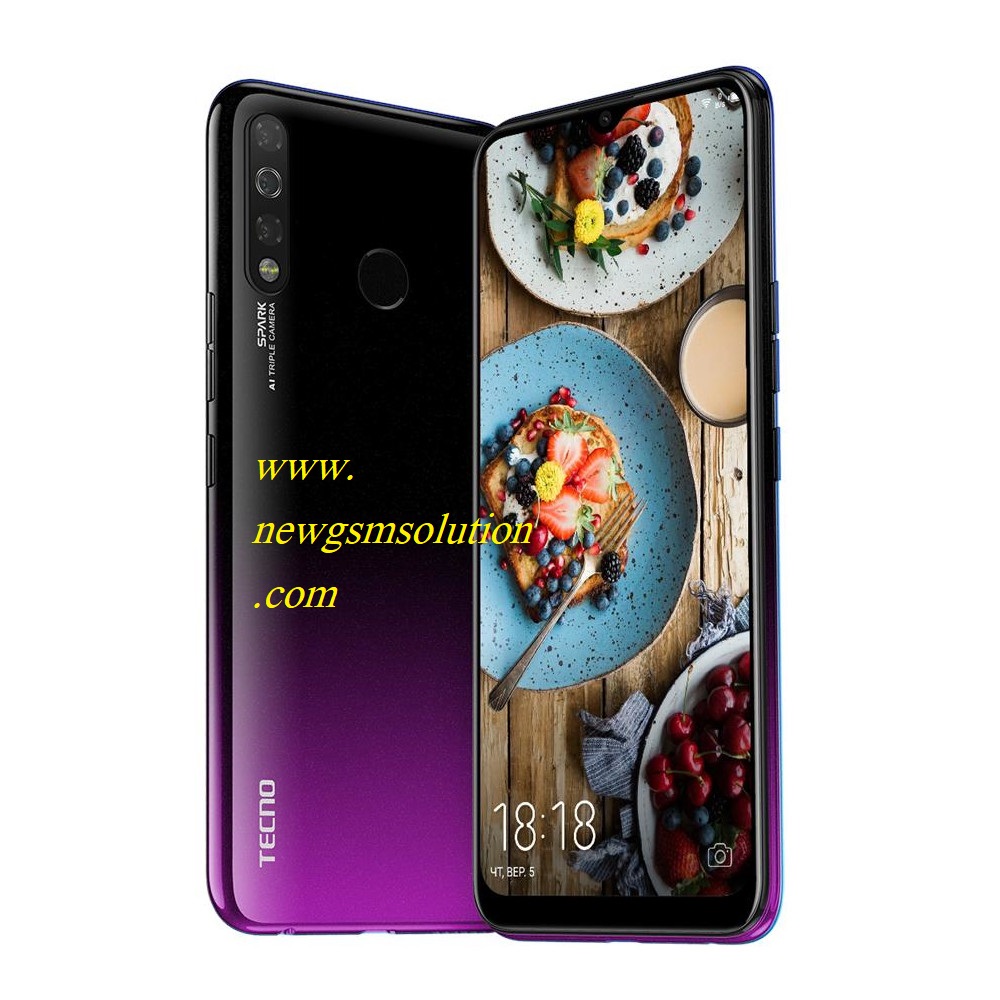TECNO KC2 Dead Boot Repair Dump File MT6761 – Spark 4 100% Tested File with CM2
TECNO KC2 Dead Boot Repair Dump File MT6761
TECNO KC2 Dead Boot Repair Dump File MT6761 – Spark 4 100% Tested File with CM2
Bringing the Dead to Life: A Detailed Tutorial on TECNO KC2 (Spark 4) Dead Boot Repair using Proven Dump File and CM2TECNO KC2 Device with a charged battery (if available).
The TECNO Spark 4 model KC2, driven by the MediaTek MT6761 (Helio A22) processor, was a very much sought-after low-budget smartphone. Still, like every electronic gadget, it is not free from software malfunctions. Perhaps the most feared problem users and techs face is the “dead boot” – a condition in which the phone is completely dead: no vibration, no LED flash, and no reaction to the power button. To many, this is a hardware death sentence. But more often than not, the culprit is corrupted firmware, and the solution lies in a process known as flashing with a precise “dump file” using a tool like CM2 (Chinese Miracle). This article delves into the intricacies of repairing a dead boot TECNO KC2 using a 100% tested dump file.
Understanding the “Dead Boot” Problem
A genuine dead boot on an MT6761 phone usually indicates a critical failure of the device’s preloader and boot partitions. The causes may be:
Failed Software Update: Abandoned OTA (Over-The-Air) or manual firmware upgrade.
Incomplete Flashing: Previous flashing of the phone with faulty or corrupted files.
Malware or Rooting: Violent system-level changes that taint core files.
Sudden Loss of Power: Pulling the battery or the phone crashing while performing a vital read/write operation.
In this case, the Boot ROM of the phone remains powered up but is not in a position to load the subsequent stage of the boot process. It becomes a “paperweight,” being unable to be detected in regular USB modes such as MTP or PTP. That’s where the necessity for a special method comes in.
The Lifeline: What is a “Dump File”?
Dump file, here, refers to a full binary copy of the phone NAND flash memory. Contrary to normal downloadable firmware (SP Flash Tool files), an authentic dump is a sector copy from a working, same model donor phone. This guarantees each partition, including the important preloader (preloader_kc2.bin), boot, recovery, and system data to be intact in its original position.
Reverting to a generic firmware package may not be effective for a highly bricked phone if the preloader is corrupted. The preloader is the very first code to be executed and is tasked with initializing hardware and activating download mode. A verified dump file ensures this critical component is genuine and will restore the phone’s very roots.
The Key Tool: CM2 (Chinese Miracle) Box While SP Flash Tool norm MediaTek phones, dead boot phone usually doesn’t get detected . hardware flashing boxes CM2 are used.
CM2 Box is essential for this
Bypasses Preloader: It is able to force the MediaTek chip into Boot ROM (BROM) mode via the method of “VCC” or “GND” pulsing even if the preloader is missing or corrupted entirely. This creates a critical communication bridge between the dead phone and the computer.
Connect the Phone: This is the most important step.
Hardware-Level Access: It works below the level of software tools and, as such, enjoys a greater success rate in bringing seemingly lost causes back to life.
Direct NAND Writing: It designed to write raw dump file directly to the phone’s memory, effectively overwriting corruption and restoring the original, functional state bit-by-bit.
Step-by-Step Repair Guide Using Dump File and CM2
Disclaimer: Flashing your phone has inherent risks. Proceed with caution and understand the steps. This requires technical skill and the correct hardware/software.
What You’ll Need:
100% Tested Dump File for TECNO KC2 (MT6761): Make sure the dump is your exact model number (KC2). Flashing a file from any other model (e.g., KC1, KC3) will hard brick the device.
CM2 Box with USB Cable and VCC/Test Point Cable. CM2 Software installed in your Windows PC. A Good Quality USB Cable. TECNO KC2 Device with a charged battery (if available).
The Flashing Process:
Open CM2 Software: Open the CM2 application as Administrator.
Select Chipset: In the software, pick the right chipset: MTK -> MT6761.
Load the Dump File: Click on “Load” or “Open” and go to the folder where your KC2 dump file resides. The software will detect it.
Connect the Phone: This is the most important step. Take off the phone’s back cover and battery.
Find the two test points on the motherboard VCC and GND (you might have to use a schematic or board view for the KC2).
Plug the VCC cable from the CM2 box into the VCC test point. Touch the GND point using the GND clip.
Begin Flashing: select the “Start” or “Flash” button in the CM2 software. The flashing will start writing the complete dump file to the memory of the phone. This will take a few minutes.
Download Link: HERE
Your File Password: NewGSMSolution.com
File Version & Size : | 1.67GB
File type: compressed/Zip & RAR (Use 7zip or WINRAR to unzip file)
Support OS: All Windows (32-64Bit)
Upload By: Ghulam Sarwar
Virus Status: 100% Safe Scanned By Avast Antivirus